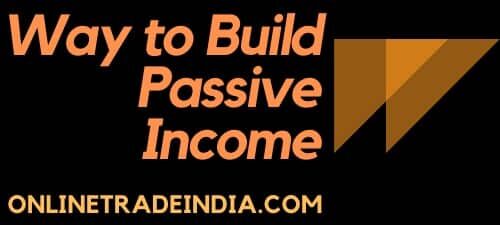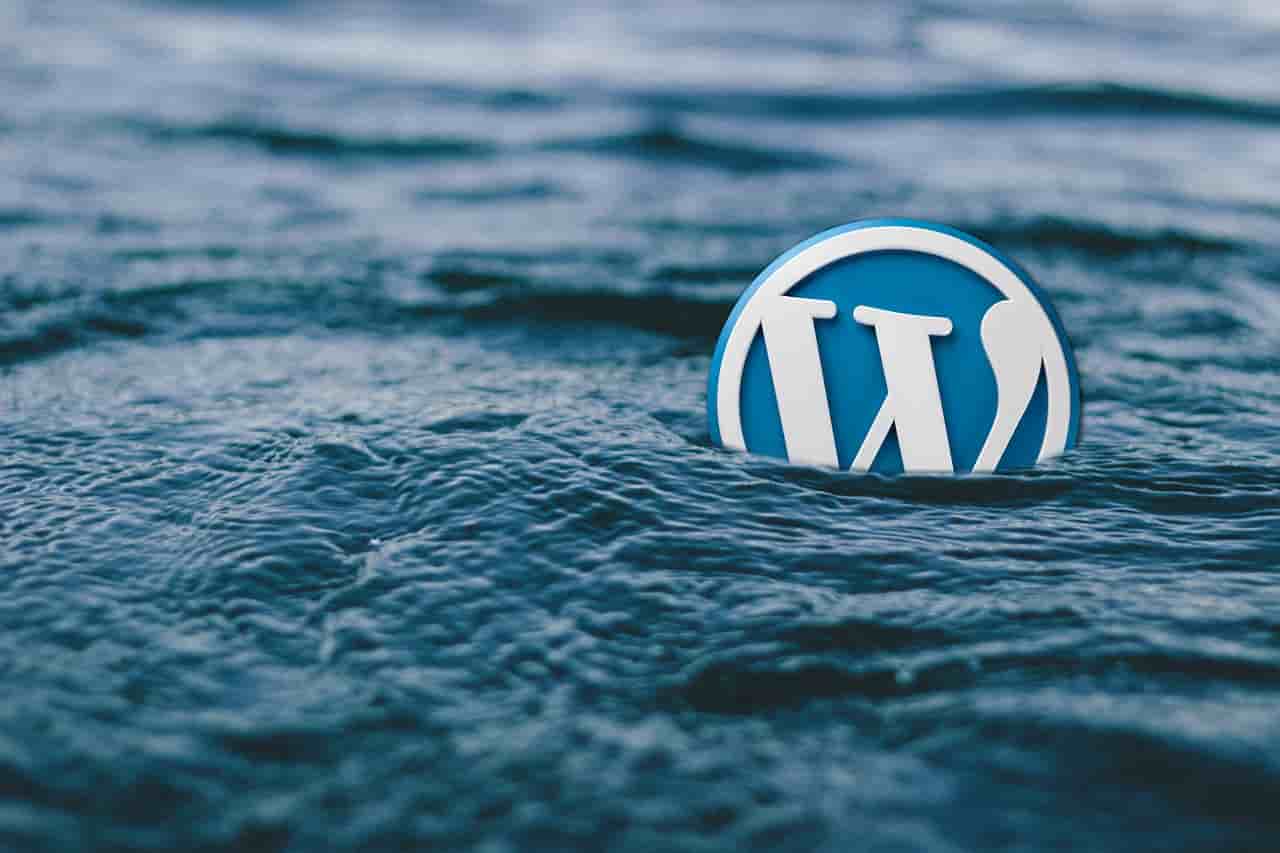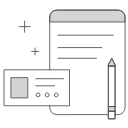
How your homepage for a website looks at present?
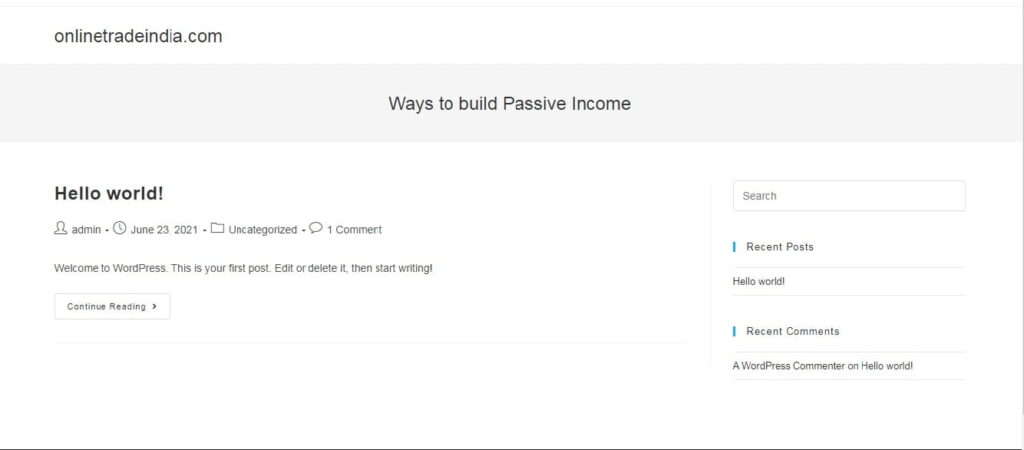
At present your theme looks dull and its time to setup homepage of website to make it attractive. You will learn step by step process to create the homepage.
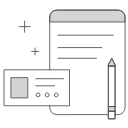
Setting up homepage for a website
- Go to website Dashboard
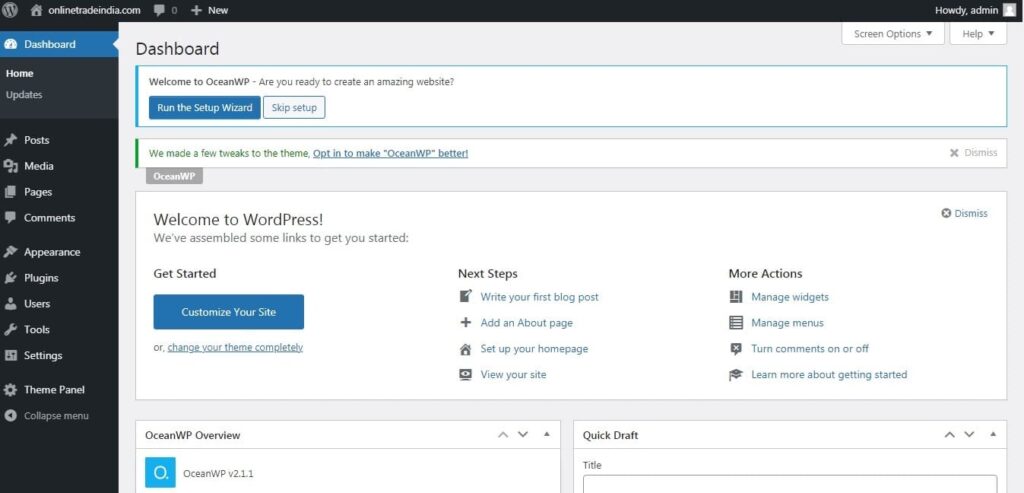
2. Keep cursor on Pages and select add New Pages
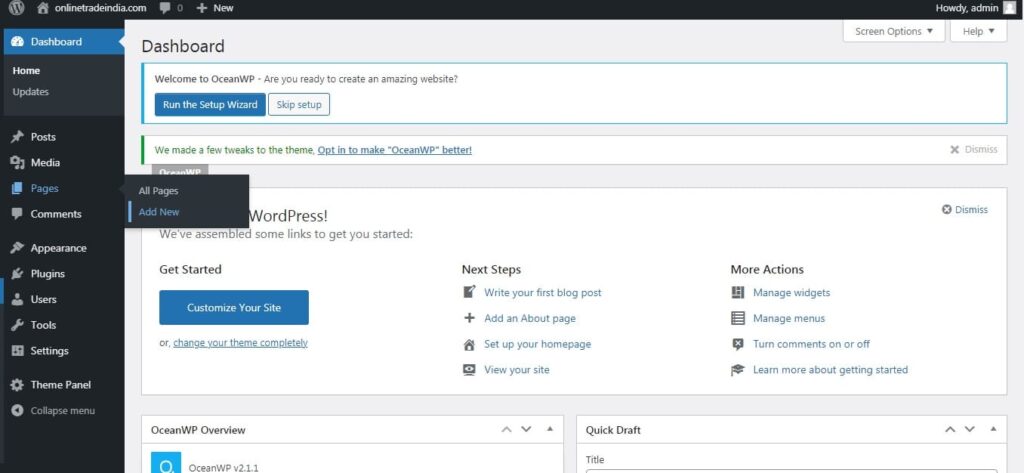
3.Customize the page by writing title HOME on Add Title & Select 100% Full Width in Content Layout
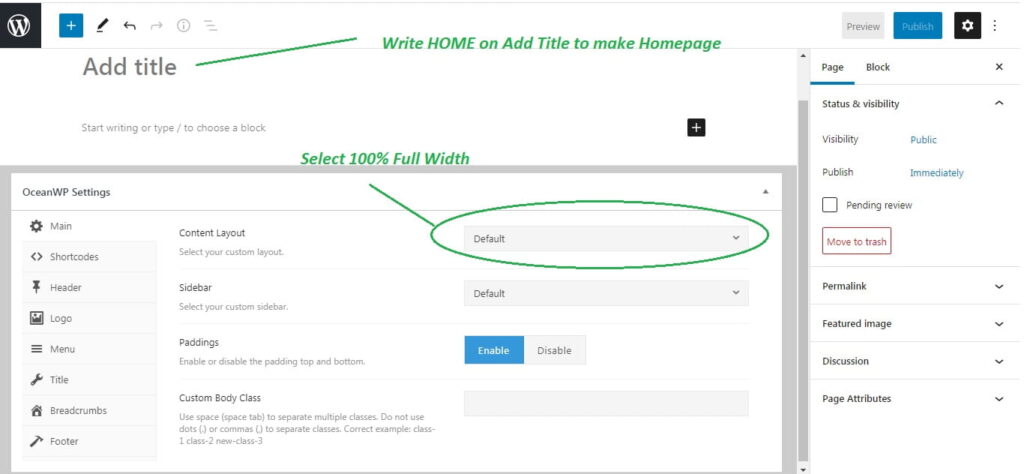
4. Publish the Page Congratulation. You can check the look of your Page by clicking on Preview. Few more settings are required for making the Homepage. Have a look of your page. It is just a foundation on which you will create a beautiful website. Just follow the steps.
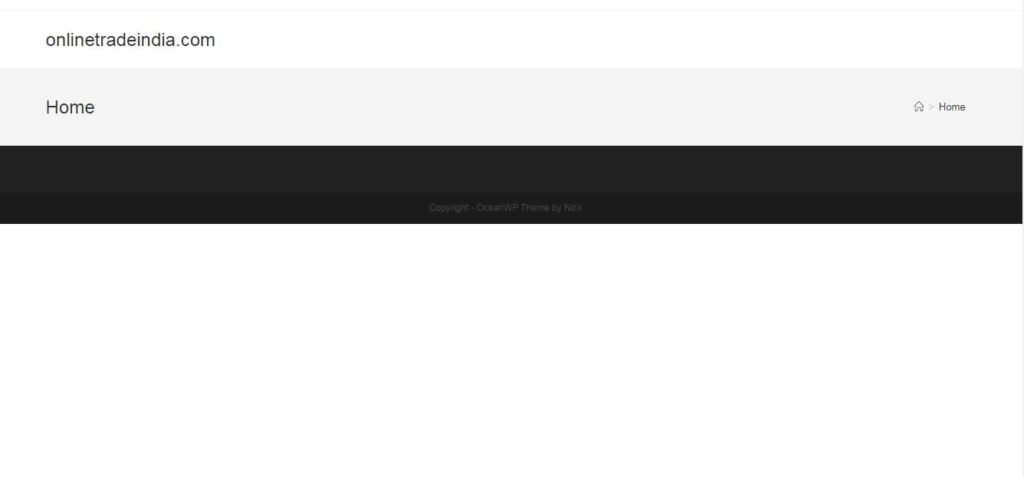
5. In similar manner publish Blog page if you want to start your blog else ignore.
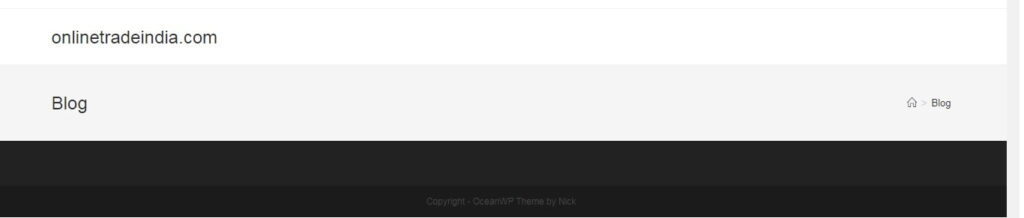
6. Time to do setting of Home page and Blog to make changes on your website. Go to Setting than click on Reading
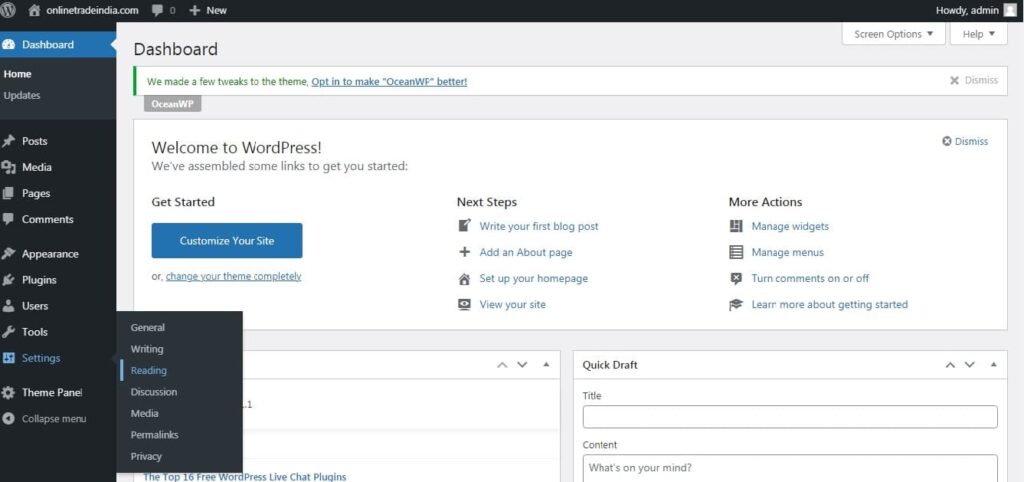
7. Here you will make changes to update your website Home Page
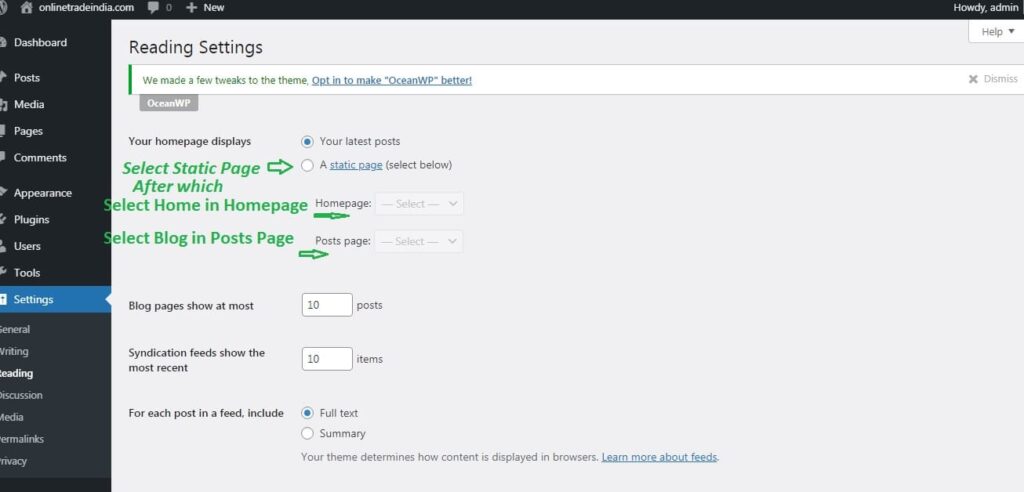
8. This is how it will appear. Go to bottom of the page and click on save.
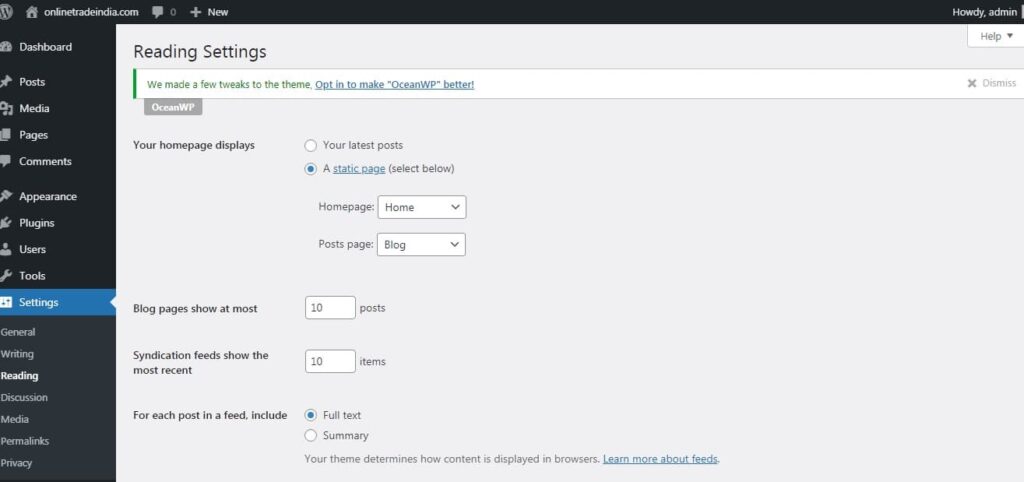
9. Congrats! its live on your website . You go to your website to check the changes
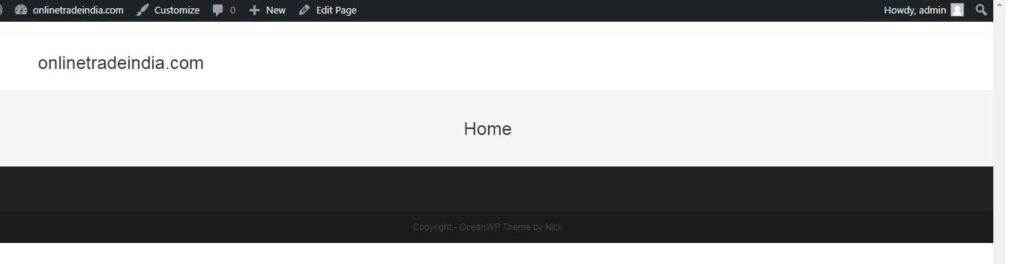
10. Still boring! No issue this is the foundation stone of your website. In coming articles you will learn Elementor tool to customize your website.
Setting Up Your own Website
This is a great platform to learn the skills to develop your own website without having prior knowledge of coding. We will go step by step to make your website live. In order to run the course properly, you require domain and hosting. Our recommendation goes with Bluehost that is one of the largest website hosting providers and powers millions of websites.